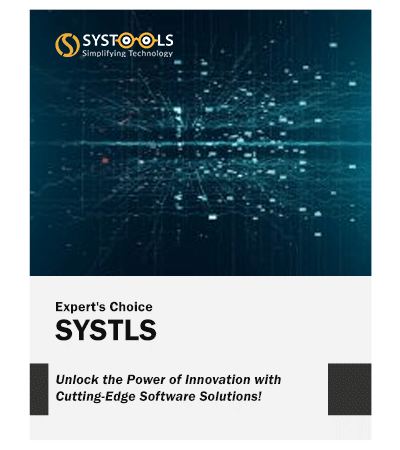
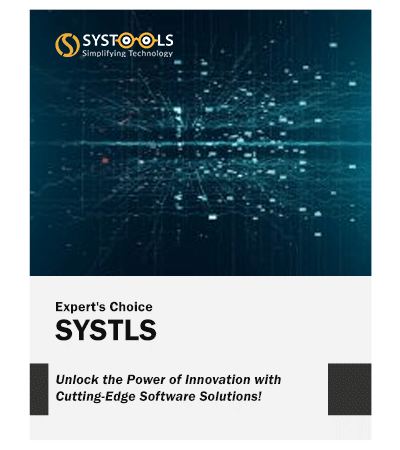
Backup Google Account Contacts and Calendars
Besides emails with attachments, you can also backup the Contacts and Calendars from Google Apps / G Suite for Business / Education / Non Profit Account using this application. The data is downloaded into a completely healthy data file (corruption-free). The tool also provides separate date-range filters for both these mailbox items.
Backup And Save Data in PST Format
You can create a PST backup of all the data in your Gmail mailbox by using this Google Apps backup tool. All of the items in your mailboxes are kept securely on the system thanks to this programme. The resulting file can be used with Outlook versions 2021, 2019, 2016, 2013, and older.
Integrated Advanced Features
Advanced capabilities under 'Re-Run Backup' are integrated into this G Suite backup solution and will take effect after your backup procedure is finished.
Advanced Filters to Backup Google Workspace Data
Use the Date range in which the tool will only backup those files which dates lie between the specified data range. This helps to get the required Google account data. You need to supply a specific date range ranging from "From" to "To".
Maintaining Folder Structure
Even after downloading the data, the G Suite Backup utility will keep the original folder structure intact. For example, the software will generate a different folder for each label if you archive messages (with attachments) from a user account. The output file contains all of the original mailbox's labels and folders (Inbox, Sent Items, Draughts, John, Michelle, etc.), along with all of the emails that were saved in those folders.
Backup Progress in Real-Time
After setting up backup settings and moving on with saving Google account (Google Apps) data, the Google data backup solution displays the entire status of the backup process along with fields such as user name, email count, calendar count, contact count, document count, and status. You may simply monitor the status and download speed of data using this panel.
I have downloaded around 150 mailboxes as a domain user account with the help of Google Workspace Backup Tool. I am surprised seeing the results of the software. I got the exported file within a few minutes. The software takes a very less time to back up the mailboxes.
Catherine Mathews– New York, US
A few days back, I was facing issues in accessing my mailbox in Google Apps account. I was worried because I have some important emails that I need to save. Then, I purchased Google Apps Backup software to backup Google Apps mail account and save the data from my mailbox within few minutes.
Maria Jones– Venice, Italy
I am running a small organization with only 20 employees. We are using Google Apps services as our primary source for communication as well as documentation. A few days back, I was unable to open some of the mailboxes from the server. With the help of SYSTLS Google Apps Email Backup tool, I downloaded the mailboxes from the server and then access the data.
Joanna Carlos– Romania, Europe
After purchasing the software, I got many problems to backup G Suite data. The company’s support team helped a lot in solving my queries. With the guidance of the team, the Google Workspace Backup Tool really work smoothly and backup the data easily. Thanks for such support!
Mary Morris– Mexico, America