Please Click Here, If You Are a Mac User 
Please Click Here, If You Are a Mac User 
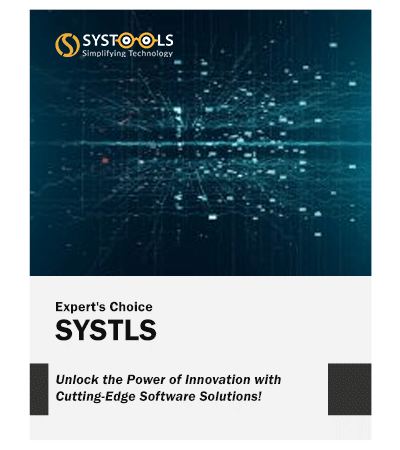
Taking Entire Gmail Account Backup
Providing best in class features and ease to use interface, the Gmail Backup tool allows to take the backup of Gmail emails, contacts, events, Google Drive documents from your Gmail accounts. Just enter the login credentials and explore options and use them as per your choice. You can also use this tool to take the backup from a single or several multiple Gmail accounts Additionally, the programme maintains the integrity of private emails.
11 File Formats to Backup Emails
Backing up your email files has become easier. You get multiple file format options to choose and export your backup files in particular format. Get the backup and download in EML, MSG, MBOX, PST, PDF, VCF, and ICS file format. Simply choose the format and export your emails in different formats.
Facility of Incremental Gmail Backup
We all are aware with the Gmail storage we get is limited, here the tool helps in saving time and space by providing an effective feature called Incremental Backup. This features only downloads or take backup of the fresh email data. It does not backup the data which is already done. It only save the Gmail data which is newly added.
Maintain Folder Hierarchy
You can halt the ongoing backup process with the Gmail Email Backup tool to allow for uninterrupted downloading. Even after the programme has closed, the process can be continued and reopened at a later time by giving the relevant account password. If the download has stopped because the Internet connection was lost, it can also be started again.
Maintains the Integrity of PDF files
Once the backup process completes, the output file can be viewed in similar folder structure as Gmail account. During the entire backup process the email folder hierarchy of Gmail account is maintained. This makes it easier for users to view and access specific file data easily.
Selective Gmail Data Backup
The Gmail account backup tool can be used to backup all data items like Emails, Contacts, Calendars, and G Drive Documents from Gmail account. Other than that, user gets the option to backup the required Gmail emails. User will need to just tick the item box or select the mails which are needed to backup. This way it help to get specific mails rather than downloading entire mailbox.
This utility is an amazing application. I backed up hundreds of Gmail accounts with the help of Google Mail Backup tool. The software works really smoothly. I was expecting that it will take a lot of time to take Gmail backup to MBOX file format. After that, it is easy to export Gmail to Thunderbird.
Richard Martin – Paris, France
I was confused related to backup Gmail data with this software. Then I took help from the support team. After converting Gmail to EML, I got the backup of each email in with the exact format in my mailbox. Thanks for your support!
Angie Brooke – Romania, Europe
The interface of the Gmail Backup Tool is quite simple and easy to understand. It was easy for me to backup Gmail archive with few intervals of time. With the help of this application, I backed up data with an infrequent internet connection. It is a nice tool with amazing features!
Juan Garcia – Mexico, America
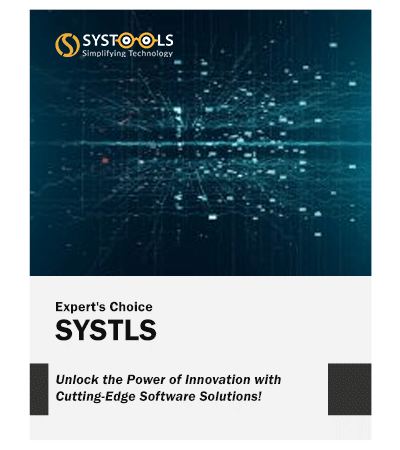
Taking Entire Gmail Account Backup
Providing best i class features and ease to use interface, the Mac Gmail account backup tool allows to take the backup of Gmail emails, contacts, events, Google Drive documents from your Gmail accounts. Just enter the login credentials and explore options and use them as per your choice. You can also use this tool to take the backup from a single or several multiple Gmail accounts Additionally, the programme maintains the integrity of private emails.
11 File Formats to Backup Emails
Backing up your email files has become easier. You get multiple file format options to choose and export your backup files in particular format. Get the backup and download in EML, MSG, MBOX, PST, PDF, VCF, and ICS file format. Simply choose the format and export your emails in different formats.
Facility of Incremental Gmail Backup
We all are aware with the Gmail storage we get is limited, here the tool helps in saving time and space by providing an effective feature called Incremental Backup. This features only downloads or take backup of the fresh email data. It does not backup the data which is already done. It only save the Gmail data which is newly added.
Maintain Folder Hierarchy
You can halt the ongoing backup process with the Gmail Email Backup tool to allow for uninterrupted downloading. Even after the programme has closed, the process can be continued and reopened at a later time by giving the relevant account password. If the download has stopped because the Internet connection was lost, it can also be started again.
Maintains the Integrity of PDF files
Once the backup process completes, the output file can be viewed in similar folder structure as Gmail account. During the entire backup process the email folder hierarchy of Gmail account is maintained. This makes it easier for users to view and access specific file data easily.
Selective Gmail Data Backup
The Mac Gmail email backup can be used to backup all data items like Emails, Contacts, Calendars, and G Drive Documents from Gmail account. Other than that, user gets the option to backup the required Gmail emails. User will need to just tick the item box or select the mails which are needed to backup. This way it help to get specific mails rather than downloading entire mailbox.
Systls Mac Gmail Backup Tool helps me a lot in taking backup of thousands of email on my Mac machine. The interface of the tool is very easy and it runs smoothly on Mac OS X 10.11. What an amazing tool!
Ana Marshell – Wellington, New Zealand
I had multiple Gmail accounts with important emails. Every time I log in each account again and again to see my emails. I want to save them on my system so that I can view all the emails from different accounts at the same time. Therefore, I used this amazing application to backup specific emails of current duration on my Mac machine. Now I can easily view all the emails simultaneously.
Zelma Miler – Berlin, Germany
A few days back, my Gmail account was hacked. Then I recovered my emails somehow. But I was worried that my account can also be hacked again. So, I decided to backup all my important emails with the help of Mac Gmail Backup tool so that even if my account is hacked then also I can check my emails. I backup my Gmail account on a regular basis. Thanks for such tool!
Maria Capoeira – Portugal, Europe