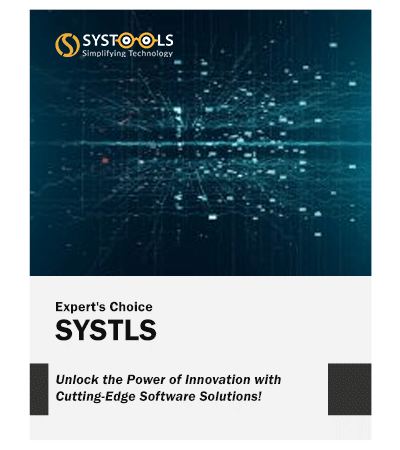
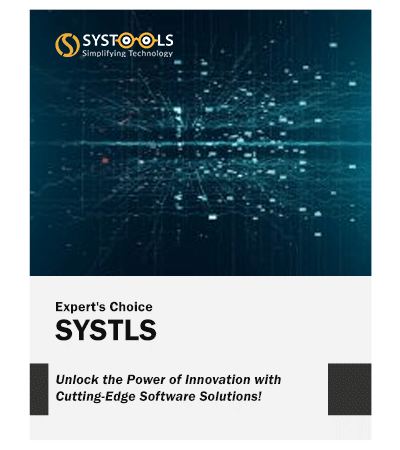
Remove PDF Password Protection
This PDF Document Security Remover software allows users to remove the PDF owner's password without having to enter it. It is also known as the Master Password. The PDF restriction remover is capable of unlocking PDF file's security actions such as editing, printing, copying, extracting pages, commenting, signing, highlighting, document assembling, and form filling. After unlocking PDF files, you can save the unlocked PDF in any location.
Handles Multiple PDFs in a Single Step
If the user wishes to process a large number of PDF files or folders that have owner-level protection, this PDF password unlocker will swiftly and easily remove security from all PDFs utilizing batch operation. To insert multiple PDF documents, utilize the Add Files / Add Folder option. Furthermore, when adding a PDF folder that has a hierarchy or contains sub-folders of PDF files, the program will maintain that hierarchy.
Removes 128 (RC4/AES) & 256-bit Encryption
PDF Security Remover allows to remove protection from PDF files having 128-bit and 256-bit encryption. PDF Unlocker Tool is capable of removing all kinds of security settings from PDF documents. The PDF password remover tool without password can remove PDF read-only restrictions, and owner-level password security and enables users to access the document easily.
Unlock PDF to Perform Multiple Actions
With the help of this reliable PDF Password Remover tool, you can easily remove password protection from PDF document files. After removing all the securities, you can perform multiple actions in PDF like Printing / Copying / Editing / Page Extraction without facing any problems.
Maintains the Integrity of PDF files
This PDF unlocker software protects data integrity while unlocking and saving a portable document format file. It will not alter the original formatting of the PDF file. Also, preserve the attachments, rich media objects, design controls, and other formatting for the specific document of PDF.
Options For PDF Signing and Commenting
The PDF restriction remover program allows the user to remove PDF comment protection. After removing it, users can quickly add comments in the form of sticky notes or highlighted text. Furthermore, this PDF unlocker tool allows users to remove the signing option, allowing them to quickly sign their PDF. Signing a document makes it official and convinces the person that it came from a reliable source. In addition, the PDF Security Remover eliminates digital signatures from PDF files.
Ans: The editing option can be enabled in secured PDF file by following these steps:
Ans: The Bank sends the monthly credit card statements as password-protected PDFs because they contain all the personal information. Entering passwords to the bank statements again and again is very difficult so by using this PDF Restriction Remover Software users can disable the password from all the credit card statements. But, initially, it is necessary to enter the password and once the PDF file gets unlocked it will not ask for the password.
Ans: This problem happens when the version of Adobe Reader or Acrobat is very old. Users need to update the version or configure the web browser with Adobe Reader/ Acrobat. As you configure Adobe with the browser it will read all PDF files on it.
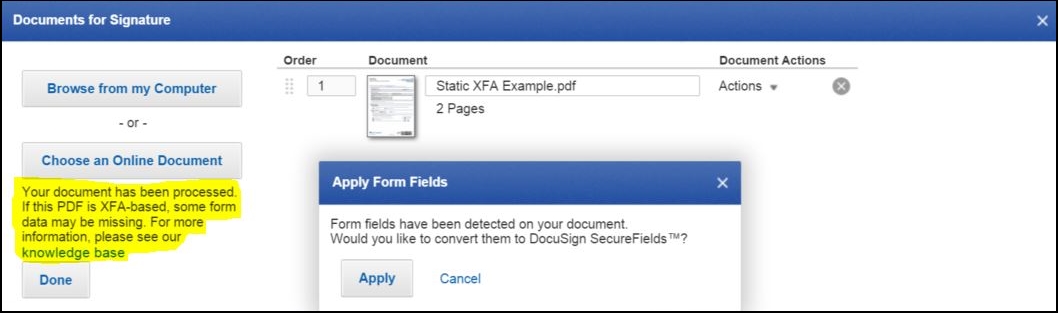
Ans: The reason behind this problem is that PDF files are Active XFA Forms, By uploading such documents you may lose some form of field recognition and the process to remove PDF restrictions is unable. Either you could flatten the PDF which will help you to convert it to Static XFA. After converting to Static XFA users will never lose any data from the form field.
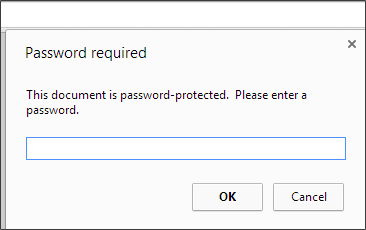
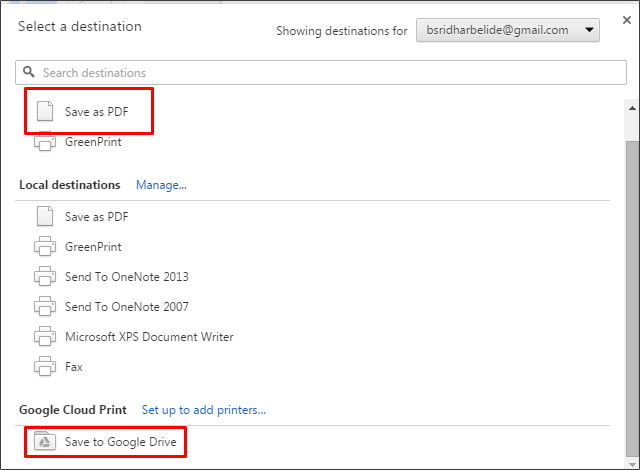
A: To remove PDF security follow the below-mentioned steps:
A: No, this software is designed to unlock the password of PDF files, it will not cause any damage to PDF documents. PDF unlocker software is safe to use for both your system and PDF files. The tool helps to remove PDF restrictions for copying, editing, printing & extracting and never harms the document.
A: Yes, the Software is proficient in unlocking PDF files at both the Owner level and the User Level. But PDF password remover doesn’t negotiate with the user password, as the level password must be known to the user. The tool unlocks restrictions from the PDF very easily. A locked file when unlocked with this PDF decrypter will never demand the password again.
A: To break any kind of security constraint in PDF is the only role of PDF restriction remover. It is designed to decrypt all types of PDF files. It can bypass the Owner Level security and unlocks your PDF files for copying, editing, printing & extracting.
A: Yes, this PDF Unlocker software will easily remove all the PDF file security in bulk at once, but for this, you need to buy our Business/ Enterprise license. Whereas the Personal license of PDF password security remover can only remove security from PDFs one by one. This software will make your life much easier if you purchase this tool.
A: Yes, anyone can easily run this PDF password unlocker tool to remove the security of PDF files. It does not matter if the user is a technical or nontechnical person. This software is designed with such an interactive interface that it can remove PDF password security without any difficulty.
A: If you are experiencing this problem, please adjust your screen resolution. Go to 'Screen Resolution' by right-clicking on 'Desktop'. Change the display option to "SMALL" by clicking on 'Display'. Restart your computer and run the PDF Unlocker tool again.
A: To copy from a protected PDF document, use a PDF restriction remover tool to first remove/unlock the PDF document. After that, you can quickly copy info from an unlocked PDF.
A: There are two sorts of PDF passwords: user-level and owner-level. The password used to open the PDF is the user level, while the password used to limit PDF files is the owner level.
A: No, if you have the encrypt just file attachments security enabled, this setting is not presently supported.
I was searching for a PDF Unlocker Tool that could remove print protection from PDF a few months back and finally, I found this PDF unlocker software that helped me to remove print security from PDF. Trust me this PDF Security Remover quickly removes PDF security passwords and makes my work much easier. Thanks for developing such a utility that helps me to unsecure my PDF files.
Charles Smith – New Mexico
I needed a PDF password remover that can easily remove passwords from PDF documents. I don't want to get stuck in providing a password every time I open it. PDF restriction remover helped me to remove the Adobe PDF password. Also, I can remove copy protection from PDF files easily now!
Albina – Russia
I found this PDF unlocker program and was surprised with such extraordinary and effective performance of the tool to remove PDF securities. This PDF password unlocker tool is best in all trades and very handy for removing PDF restrictions for copying, editing, printing & extracting.
Jordan Ben – London
Me and my team were stuck in the middle with some important PDF files to edit and were finding some PDF restriction remover. These steps in PDF unlocker software fasten up my speed to enable edit permissions in PDF documents. The PDF Security Remover removed PDF edit limitation and soon we were able to edit our important content as needed. Thankfully we got this efficient PDF password remover to solve our issue easily.
Tobby Maguire – California