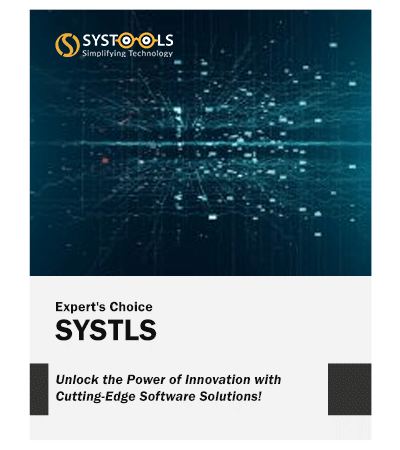
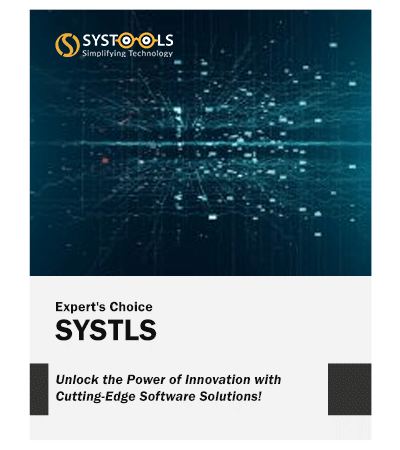
Merge or Join Multiple PST Files
Outlook users store PST files for backup purposes. Sometimes, due to various factors, such as a lack of storage space, users need to merge saved PST files into one Outlook file. So, users can merge Outlook files using the PST file merger tool without any hassle.
Merge PST Files into One with Filters Option
This is a one-stop solution to merge multiple Outlook PST files. Combine Outlook data files easily using filters. Choose a product type such as Mail, Calendar, Tasks, Contacts, Diary, Notes, etc. Using this tool, you can also specify a date range to merge two PST files. This software also offers advanced options that allow users to easily merge Outlook data file into a single file.
Merge Password Protected PST Files
Things get more complicated when users need to merge password-protected Outlook PST files. However, with the PST file merge tool, you can merge password-protected files without entering a password. This software allows users to merge Outlook data files without any restrictions.
Integrates Multiple Network Files
With this tool, you can easily merge multiple Outlook PST into single PST file. This program allows users to take Outlook files stored online (such as on a server) and then combine PST files into one directly from the panel.
Merge Active or Orphan Outlook PST Files
In some cases, users need to merge active or unused Outlook files. This tool allows users to merge active and orphaned PST files easily. This software is capable of merging Outlook files into one PST file, either active or passive, regardless of the Outlook version.
Compatible with all Windows and Outlook Version
The Software runs smoothly on all major Windows operating systems, including Windows 7, Windows 8 and Windows 10, and Windows 11. The software supports PST files from all versions of MS Outlook, including Outlook 2021, 2019, 2016, 2013, 2010, etc.
I had faced various issues while maintaining a large number of different PST files in Outlook 2007 that I had to manage separately in order to be at ease. But, unfortunately, I was stuck in a more difficult situation. Then, someone suggested that I opt for the software, which was exactly what I needed. Thanks!
Merie Johnson – LA, US
I am using Outlook 2013 both at work and at home as well. But the issue I was facing was that it became difficult for me to manage both the PSTs separately. It is not possible for me to keep an eye on the performance of both PST files and maintain their file size limit. But using the PST merger tool, I can simply merge Outlook PST files and enjoy the simple PST file consolidation option.
john Stephen – Seattle, US
It was getting difficult for me to handle a large number of PST files separately. To avoid this issue, I tried every possible solution, but it was of no use. Then someone suggested I use the PST file merge utility. Using this tool, I had an excellent experience, as it became quite easy to join PST files and manage them in one place.
Michelle Dial – Vancouver, Canada